When you first open iSymmetry, you will start in the gallery.
To create a new artwork, tap on the plus button at the top right of the screen. This will bring up the symmetry selector. You must select one of the 17 types of pattern to start you artwork.
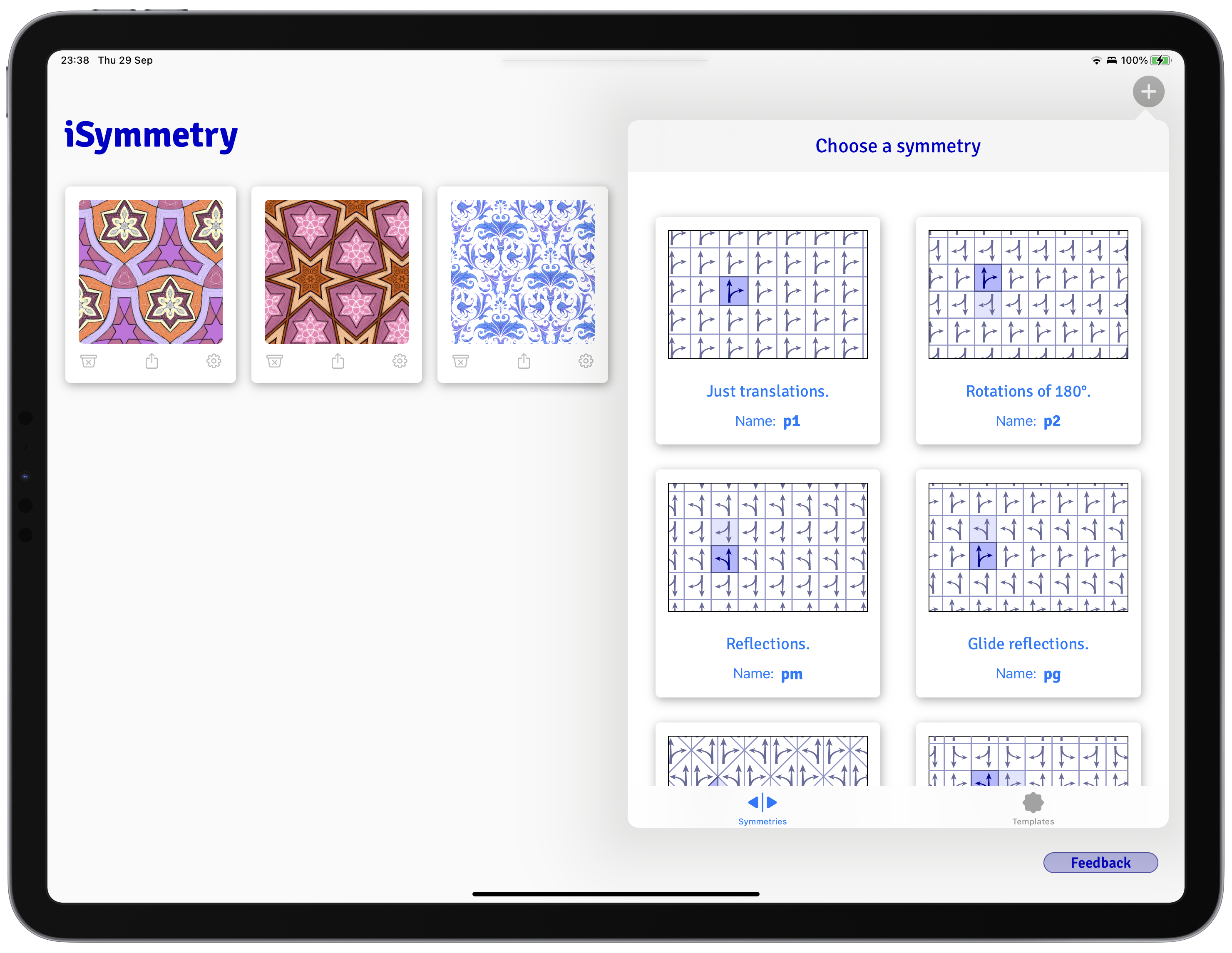
These 17 kinds of pattern are known as Wallpaper groups. Learn more about Wallpaper Groups here.
You then choose the size of your pattern tile and you’re ready to start.
Now you have a blank canvas with a toolbar at the bottom. It’s time to start painting!
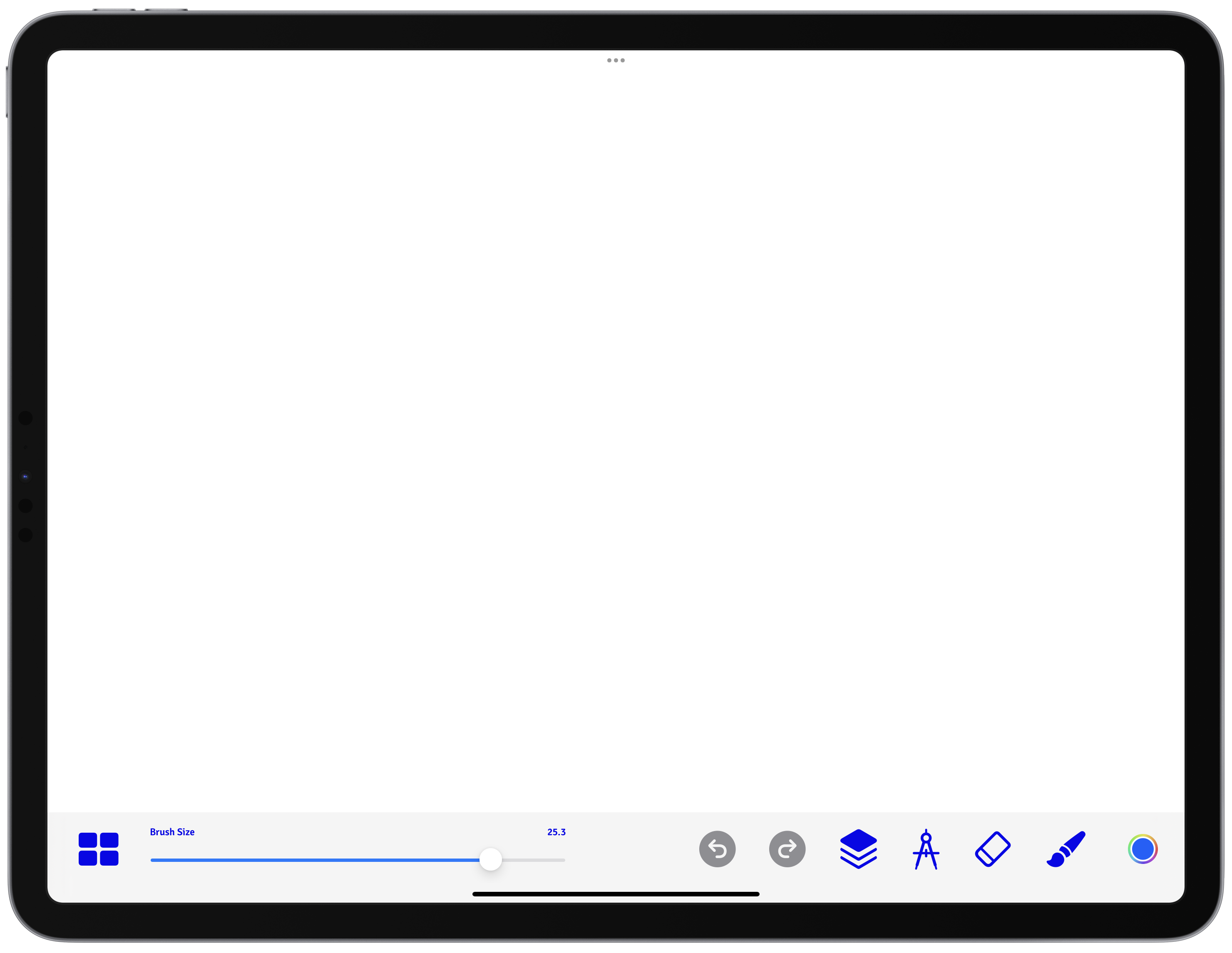
As you paint, you’ll find that a complex pattern emerges as if by magic. Exactly how the pattern forms will depend on which wallpaper group you chose.
Lets take a closer look at that toolbar and its functions: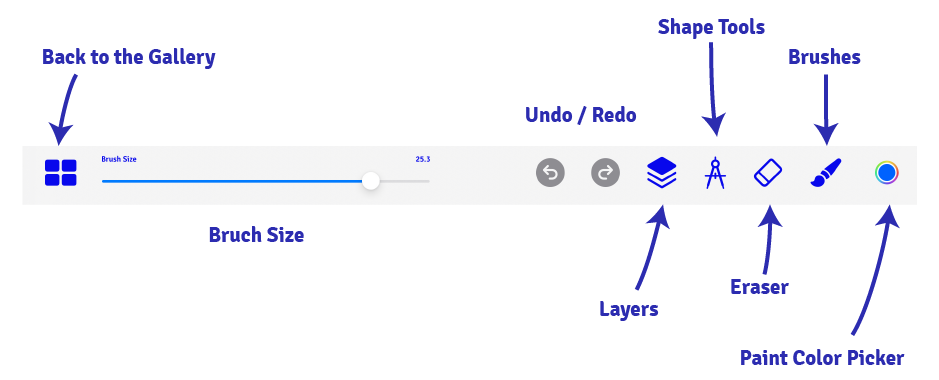
Learn about Brushes
Learn about Layers
Tapping on the Gallery icon (bottom left) takes us back to the gallery. Tapping on the little gear icon on any pattern in the gallery shows the Details View:
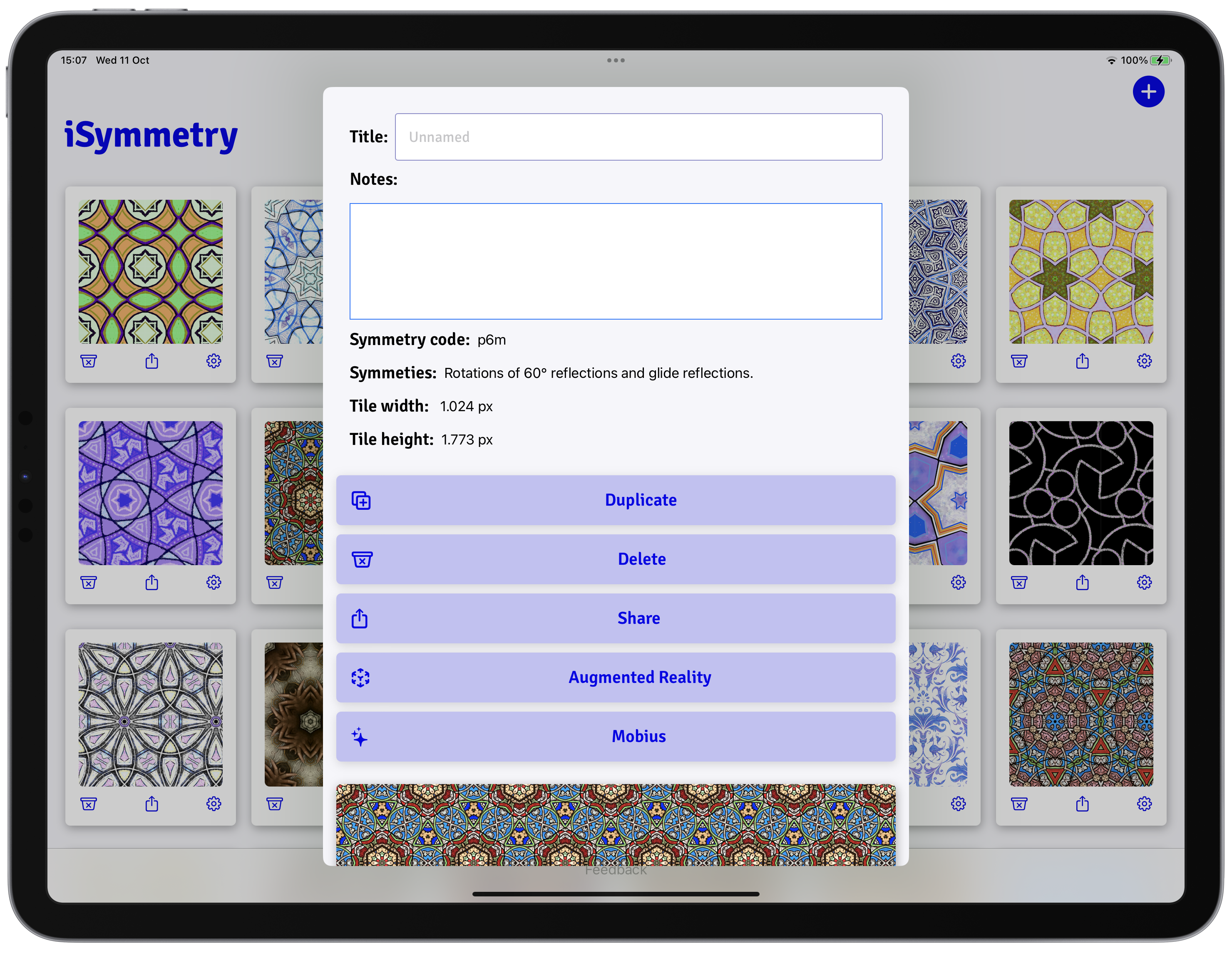
You’ll see you get a number of options here. Delete and Duplicate need no explantion. To find out more about Mobius and Augmented Reality features, follow these links: